通过向一批图像添加效果来学习 GIMP 的脚本语言 Script-Fu。
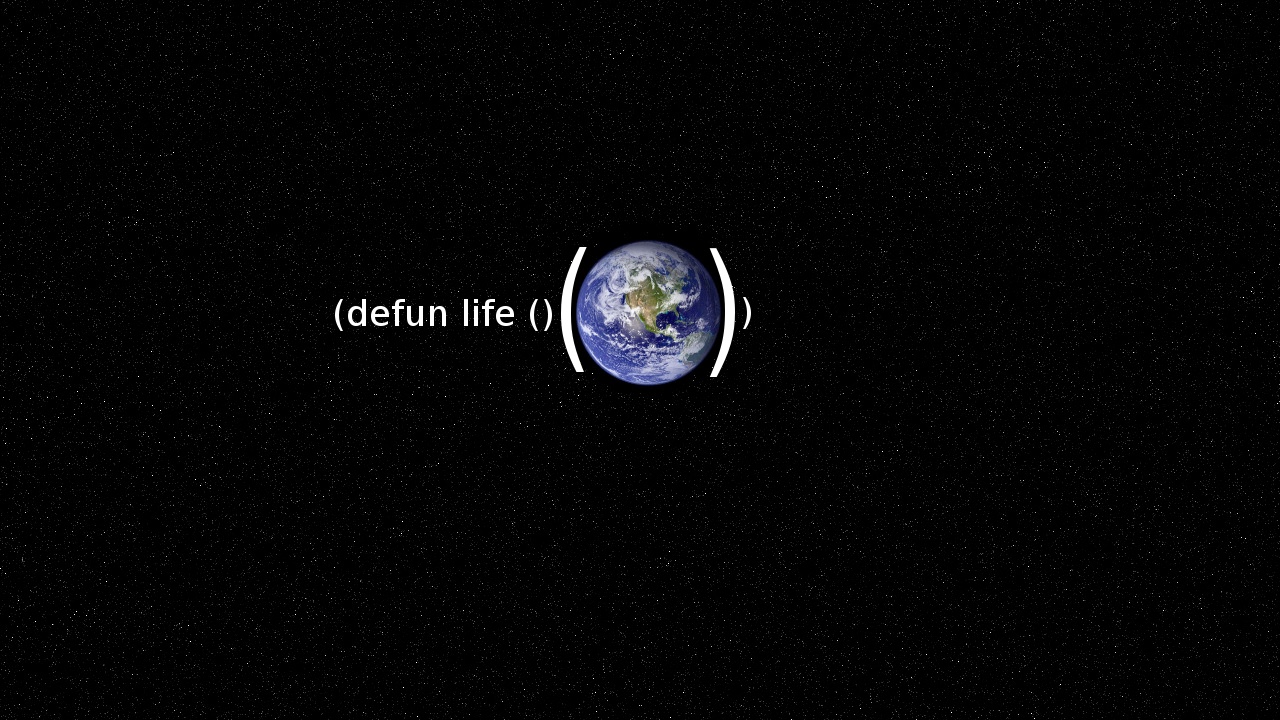
前一段时间,我想给方程图片加一个黑板式的外观。我开始是使用 GIMP 来处理的,我对结果很满意。问题是我必须对图像执行几个操作,当我想再次使用此样式,不想对所有图像重复这些步骤。此外,我确信我会很快忘记这些步骤。
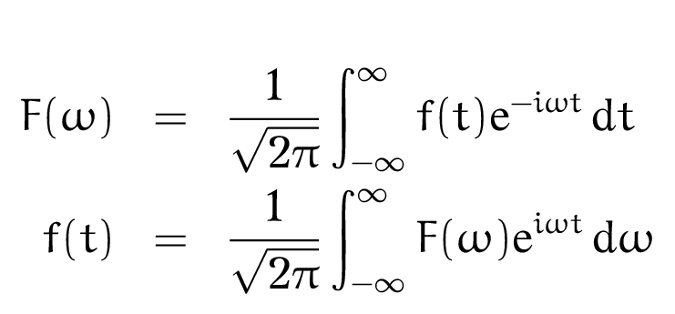
傅立叶变换方程式(Cristiano Fontana,[CC BY-SA 4.0] 4)
GIMP 是一个很棒的开源图像编辑器。尽管我已经使用了多年,但从未研究过其批处理功能或 Script-Fu 菜单。这是探索它们的绝好机会。
什么是 Script-Fu?
Script-Fu 是 GIMP 内置的脚本语言。是一种基于 Scheme 的编程语言。如果你从未使用过 Scheme,请尝试一下,因为它可能非常有用。我认为 Script-Fu 是一个很好的入门方法,因为它对图像处理具有立竿见影的效果,所以你可以很快感觉到自己的工作效率的提高。你也可以使用 Python 编写脚本,但是 Script-Fu 是默认选项。
为了帮助你熟悉 Scheme,GIMP 的文档提供了深入的 教程。Scheme 是一种类似于 Lisp 的语言,因此它的主要特征是使用 前缀 表示法和 许多括号。函数和运算符通过前缀应用到操作数列表中:
(函数名 操作数 操作数 ...)
(+ 2 3)
↳ 返回 5
(list 1 2 3 5)
↳ 返回一个列表,包含 1、 2、 3 和 5
我花了一些时间才找到完整的 GIMP 函数列表文档,但实际上很简单。在 Help 菜单中,有一个 Procedure Browser,其中包含所有可用的函数的丰富详尽文档。
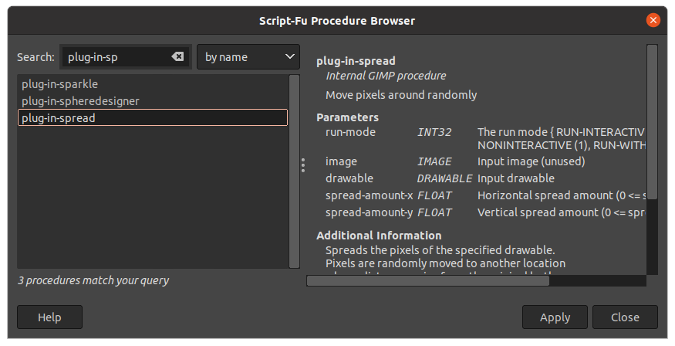
使用 GIMP 的批处理模式
你可以使用 -b 选项以批处理的方式启动 GIMP。-b 选项的参数可以是你想要运行的脚本,或者用一个 - 来让 GIMP 进入交互模式而不是命令行模式。正常情况下,当你启动 GIMP 的时候,它会启动图形界面,但是你可以使用 -i 选项来禁用它。
开始编写你的第一个脚本
创建一个名为 chalk.scm 的文件,并把它保存在 Preferences 窗口中 Folders 选项下的 Script 中指定的 script 文件夹下。就我而言,是在 $HOME/.config/GIMP/2.10/scripts。
在 chalk.scm 文件中,写入下面的内容:
(define (chalk filename grow-pixels spread-amount percentage)
(let* ((image (car (gimp-file-load RUN-NONINTERACTIVE filename filename)))
(drawable (car (gimp-image-get-active-layer image)))
(new-filename (string-append "modified_" filename)))
(gimp-image-select-color image CHANNEL-OP-REPLACE drawable '(0 0 0))
(gimp-selection-grow image grow-pixels)
(gimp-context-set-foreground '(0 0 0))
(gimp-edit-bucket-fill drawable BUCKET-FILL-FG LAYER-MODE-NORMAL 100 255 TRUE 0 0)
(gimp-selection-none image)
(plug-in-spread RUN-NONINTERACTIVE image drawable spread-amount spread-amount)
(gimp-drawable-invert drawable TRUE)
(plug-in-randomize-hurl RUN-NONINTERACTIVE image drawable percentage 1 TRUE 0)
(gimp-file-save RUN-NONINTERACTIVE image drawable new-filename new-filename)
(gimp-image-delete image)))
定义脚本变量
在脚本中, (define (chalk filename grow-pixels spread-amound percentage) ...) 函数定义了一个名叫 chalk 的新函数。它的函数参数是 filename、grow-pixels、spread-amound 和 percentage。在 define 中的所有内容都是 chalk 函数的主体。你可能已经注意到,那些名字比较长的变量中间都有一个破折号来分割。这是类 Lisp 语言的惯用风格。
(let* ...) 函数是一个特殊 过程 ,可以让你定义一些只有在这个函数体中才有效的临时变量。临时变量有 image、drawable 以及 new-filename。它使用 gimp-file-load 来载入图片,这会返回它所包含的图片的一个列表。并通过 car 函数来选取第一项。然后,它选择第一个活动层并将其引用存储在 drawable 变量中。最后,它定义了包含图像新文件名的字符串。
为了帮助你更好地了解该过程,我将对其进行分解。首先,启动带 GUI 的 GIMP,然后你可以通过依次点击 Filters → Script-Fu → Console 来打开 Script-Fu 控制台。 在这种情况下,不能使用 let *,因为变量必须是持久的。使用 define 函数定义 image 变量,并为其提供查找图像的正确路径:
(define image (car (gimp-file-load RUN-NONINTERACTIVE "Fourier.png" "Fourier.png")))
似乎在 GUI 中什么也没有发生,但是图像已加载。 你需要通过以下方式来让图像显示:
(gimp-display-new image)
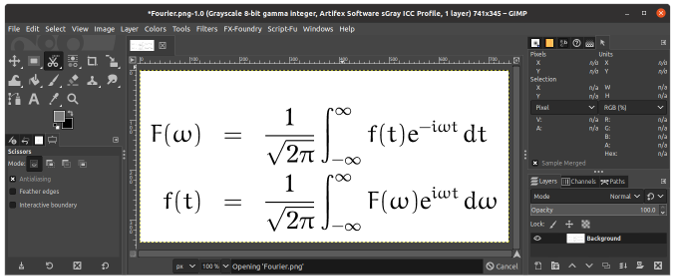
现在,获取活动层并将其存储在 drawable 变量中:
(define drawable (car (gimp-image-get-active-layer image)))
最后,定义图像的新文件名:
(define new-filename "modified_Fourier.png")
运行命令后,你将在 Script-Fu 控制台中看到以下内容:
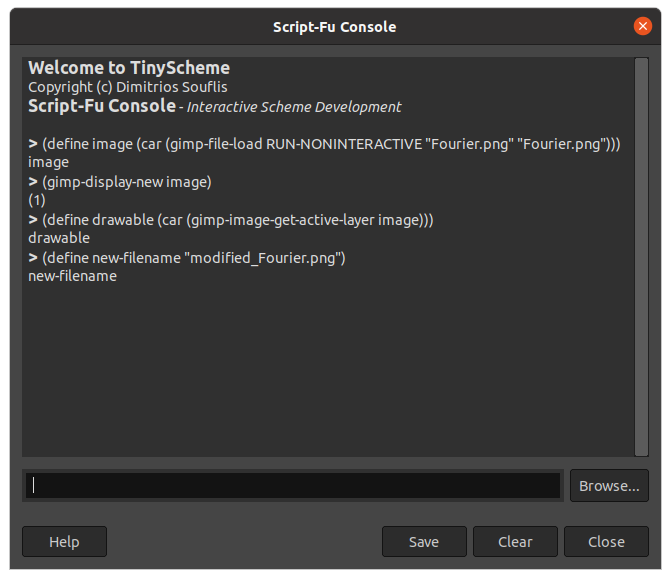
在对图像执行操作之前,需要定义将在脚本中作为函数参数的变量:
(define grow-pixels 2)
(define spread-amount 4)
(define percentage 3)
处理图片
现在,所有相关变量都已定义,你可以对图像进行操作了。 脚本的操作可以直接在控制台上执行。第一步是在活动层上选择黑色。颜色被写成一个由三个数字组成的列表,即 (list 0 0 0) 或者是 '(0 0 0):
(gimp-image-select-color image CHANNEL-OP-REPLACE drawable '(0 0 0))
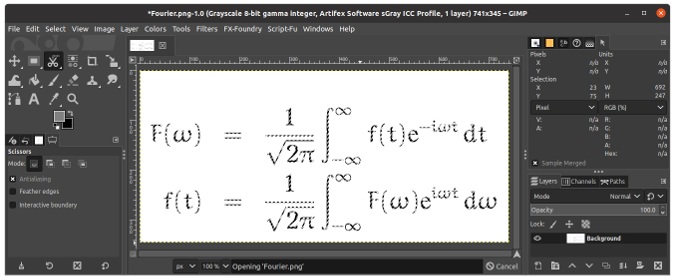
扩大选取两个像素:
(gimp-selection-grow image grow-pixels)
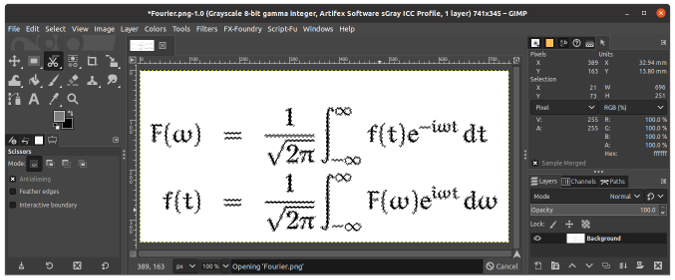
将前景色设置为黑色,并用它填充选区:
(gimp-context-set-foreground '(0 0 0))
(gimp-edit-bucket-fill drawable BUCKET-FILL-FG LAYER-MODE-NORMAL 100 255 TRUE 0 0)
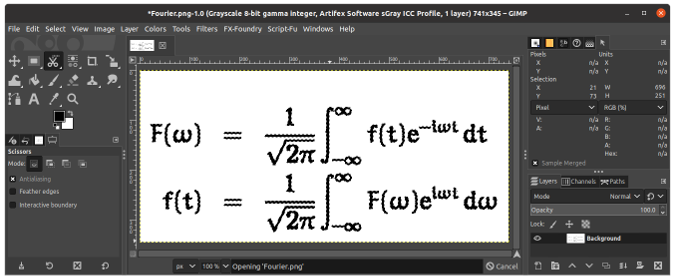
删除选区:
(gimp-selection-none image)
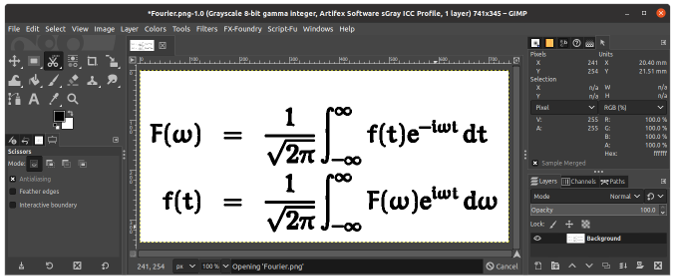
随机移动像素:
(plug-in-spread RUN-NONINTERACTIVE image drawable spread-amount spread-amount)
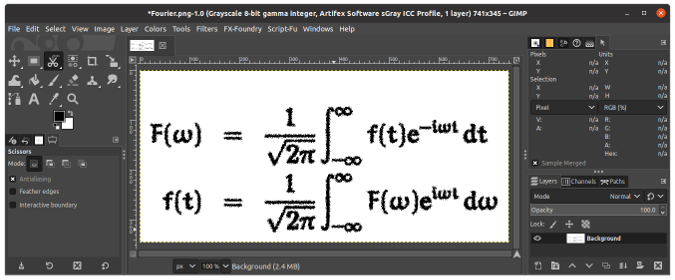
反转图像颜色:
(gimp-drawable-invert drawable TRUE)
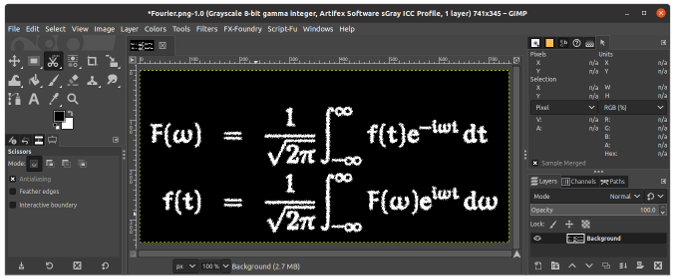
随机化像素:
(plug-in-randomize-hurl RUN-NONINTERACTIVE image drawable percentage 1 TRUE 0)
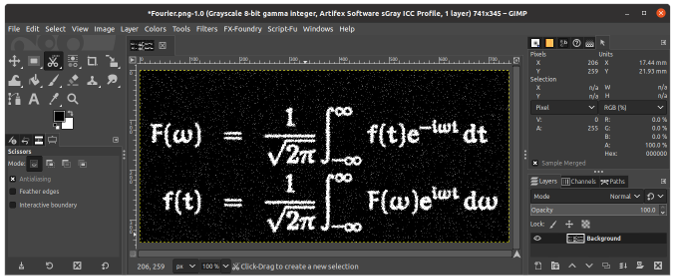
将图像保存到新文件:
(gimp-file-save RUN-NONINTERACTIVE image drawable new-filename new-filename)
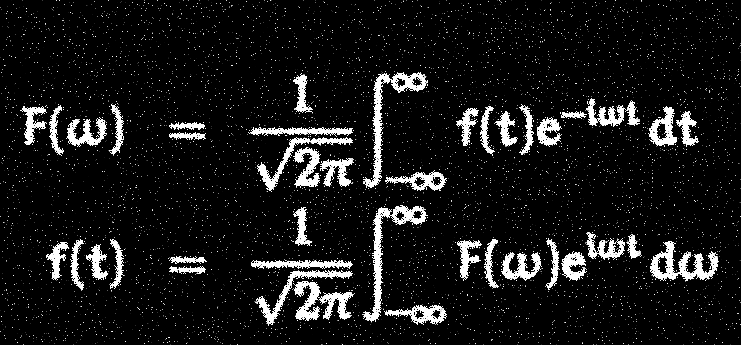
傅立叶变换方程 (Cristiano Fontana, CC BY-SA 4.0)
以批处理模式运行脚本
现在你知道了脚本的功能,可以在批处理模式下运行它:
gimp -i -b '(chalk "Fourier.png" 2 4 3)' -b '(gimp-quit 0)'
在运行 chalk 函数之后,它将使用 -b 选项调用第二个函数 gimp-quit 来告诉 GIMP 退出。
了解更多
本教程向你展示了如何开始使用 GIMP 的内置脚本功能,并介绍了 GIMP 的 Scheme 实现:Script-Fu。如果你想继续前进,建议你查看官方文档及其入门教程。如果你不熟悉 Scheme 或 Lisp,那么一开始的语法可能有点吓人,但我还是建议你尝试一下。这可能是一个不错的惊喜。
via: https://opensource.com/article/21/1/gimp-scripting
作者:Cristiano L. Fontana 选题:lujun9972 译者:amwps290 校对:wxy

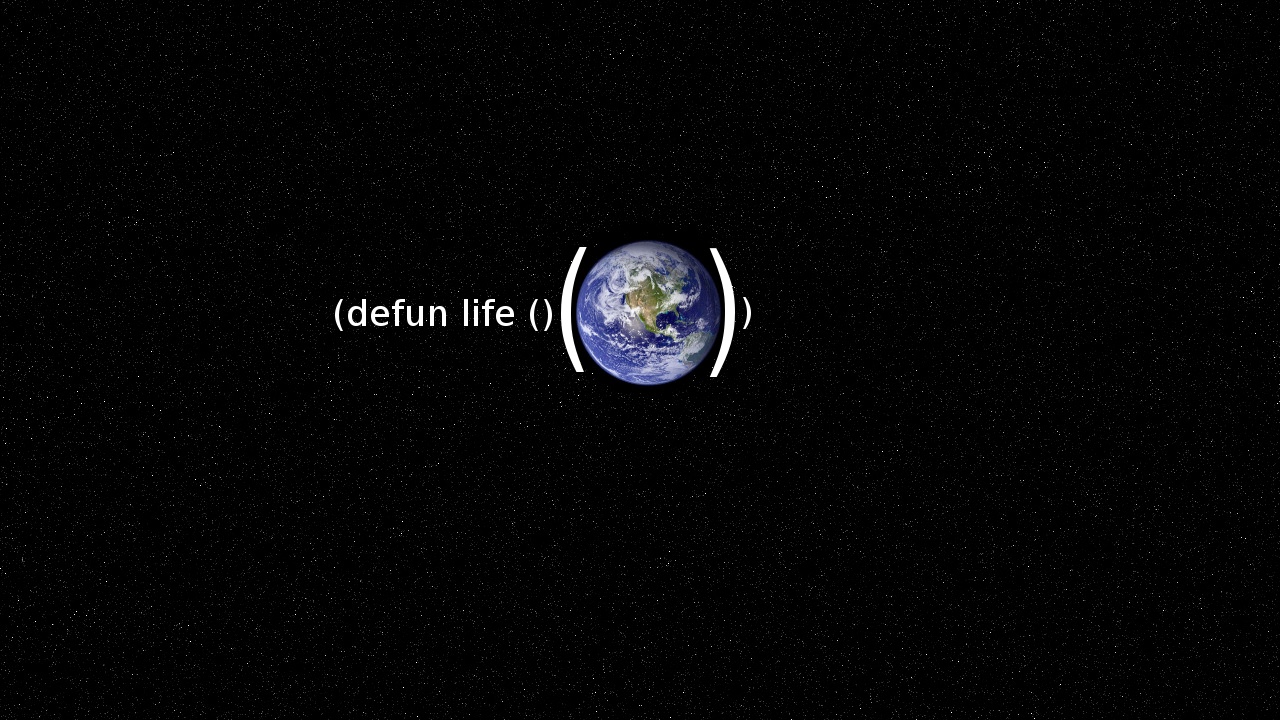
发表回复